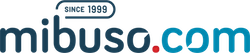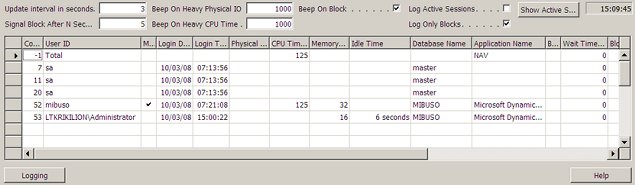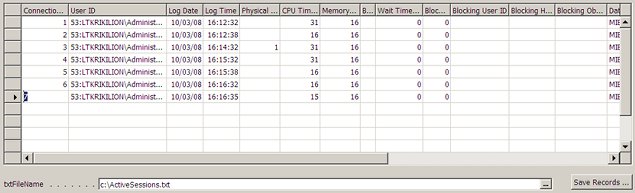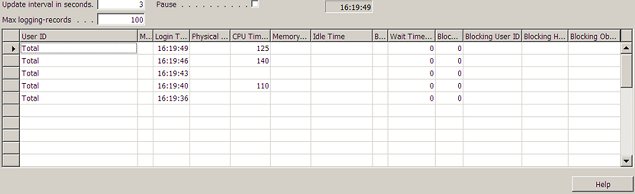How tos
How to control blocks and performance on SQL?
- Author
- Alain Krikilion (alias kriki)
- Website
- http://mibuso.com/blogs/kriki
- Date
- 03/04/2008
- Size
- 23,28 KB
- Downloads
-
2907
Detailed statistics
- Downloads today 0
- 30 day downloads 11
- Total downloads 2907
- Overall download rank #256 / 2082
- Today page views 0
- 30 days page views 3
- Total views 14156
- Rating