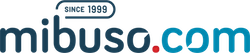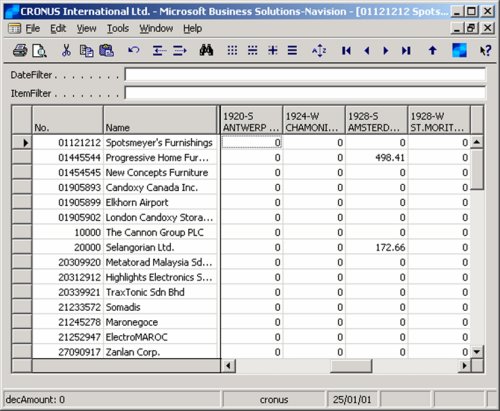How tos
How To create a Matrix-form in Navision?
- Author
- Alain Krikilion (alias kriki)
- Website
- http://mibuso.com/blogs/kriki
- Date
- 17/03/2006
- Size
- 9,18 KB
- Downloads
-
7103
Detailed statistics
- Downloads today 0
- 30 day downloads 26
- Total downloads 7103
- Overall download rank #58 / 2084
- Today page views 0
- 30 days page views 6
- Total views 33152
- Rating