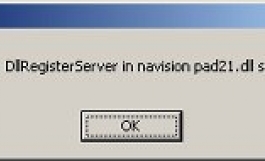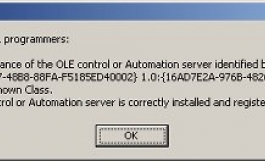How tos
How To install an OCX/DLL on the client’s PC when needed (at run-time)?
- Author
- Luc Van Dyck
- Date
- 11/03/2003
- Size
- 14,73 KB
- Downloads
-
4215
Detailed statistics
- Downloads today 1
- 30 day downloads 30
- Total downloads 4215
- Overall download rank #154 / 2084
- Today page views 1
- 30 days page views 17
- Total views 38470
- Rating
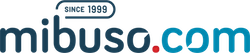





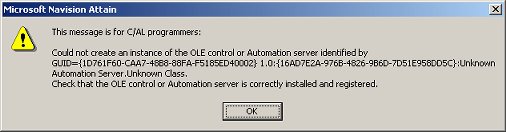 This message simply means that the required OCX/DLL was not found on the PC.
What you then need to do is to find out the name of the OCX/DLL that is being used (eg. "navision pad21.dll"),
and copy this file FROM a PC where it has been installed to the PC where it is missing. It normally
does not matter where you place the file, but it is good practice to put it in the Navision-directory (where the fin.exe/finsql.exe are
located), or in the \Program Files\Common Files\Navision directory. Then you start the Command Prompt
and use regsvr32.exe to register this OCX/DLL in the registry of Windows:
cd \Program files\Common Files\Navision
This message simply means that the required OCX/DLL was not found on the PC.
What you then need to do is to find out the name of the OCX/DLL that is being used (eg. "navision pad21.dll"),
and copy this file FROM a PC where it has been installed to the PC where it is missing. It normally
does not matter where you place the file, but it is good practice to put it in the Navision-directory (where the fin.exe/finsql.exe are
located), or in the \Program Files\Common Files\Navision directory. Then you start the Command Prompt
and use regsvr32.exe to register this OCX/DLL in the registry of Windows:
cd \Program files\Common Files\Navision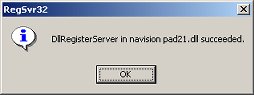 From now on, this OCX/DLL can be used in your Navision application.
Here is a method to do all this, using Navision C/AL code. This code will check first
if the required OCX/DLL is installed on the PC. If not, the OCX/DLL (which we have imported
in a BLOB-field in the database) is copied to that PC. Finally, regsvr32.exe is called to register
this OCX/DLL.
Note: This example uses the Navision Pad DLL, that you can download on this site (
From now on, this OCX/DLL can be used in your Navision application.
Here is a method to do all this, using Navision C/AL code. This code will check first
if the required OCX/DLL is installed on the PC. If not, the OCX/DLL (which we have imported
in a BLOB-field in the database) is copied to that PC. Finally, regsvr32.exe is called to register
this OCX/DLL.
Note: This example uses the Navision Pad DLL, that you can download on this site (